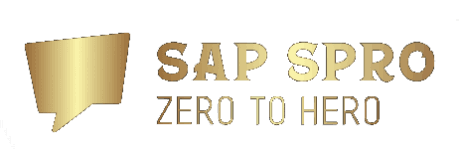Managing Inspection Checklists
40 minutes
Overview
Checklists are very often needed in Plant Maintenance to perform inspections and checks of assets, and serve as a legally binding documentation agenda.
The inspection checklist process is an end-to-end process from the creation of inspection plans to results recording and follow-up actions in Plant Maintenance.
As inspections are typically carried out on a regular basis, the maintenance orders are generated based on maintenance plans.
The generation of an inspection checklist assigned to a maintenance order is triggered by:
- Classification data assigned to a technical object and an inspection plan
- Checklist type assigned to a maintenance order operation
For the inspection checklist process, QM inspection lots are created and assigned to the inspection checklist.
With the inspection checklist process configured in your system, you’ll benefit from reduced efforts for master data maintenance and operational execution.
Master Data
Replay
Mute
Loaded: 100.00%
Remaining Time -0:00
Picture-in-Picture
Transcript
Fullscreen
Inspection Checklists – Master Data
Process Steps
Inspection is based on work orders (that is, maintenance orders) that are created automatically by maintenance planning.
The inspection plan classification characteristics is matched with technical object classification and the maintenance order operation checklist type (or with Badi).
Play Video
Inspection Checklists – Process
Alternatives:
- Work orders can be created manually.
- Manually activate/deactivate/copy/replace inspection lots in result list AFTER generation.
- Mobile recording with SAP Asset Manager or QM Fiori app.
Generating Object Lists
With or after creation of a Plant Maintenance (PM) work order, an object list can be generated from the header object of the order, and objects from the maintenance plan item. Subsequently, at inspection checklist generation, all technical objects in the order object list will be checked for matching inspection plans.
Manual Generation in Maintenance Order Transactions
You can use the new Generate push button on the Objects tab in transactions IW31 or IW32 to generate an object list based on the reference object. After having manually generated the object list, you can select the Generation Log button to display new or removed objects. All items in manually generated object lists receive the entry G ( Generated ) in the new Origin column as an indication of how they have been created.
Automatic Generation when saving a Maintenance Order
If a maintenance order is created using transaction IW31, and a relevant combination of order type and plant that has been configured for the inspection checklist process has been found, an object list is generated automatically when saving the order.
All items in automatically generated object lists receive the entry G ( Generated ) in the new Origin pcolumn as an indication of how they have been created.
Automatic Generation When Scheduling a Maintenance Plan
If the maintenance order is generated from a maintenance plan , and a relevant combination of order type and plant that has been configured for the inspection checklist process has been found, an object list is generated automatically when saving the order.
Generating Inspection Checklist and Inspection Lot
Inspection Checklist can either be created manually or automatically.
When generating Inspection Checklists the following prerequisites have to be fulfilled:
- An object list must have been generated, and the system status OLGE (Object list generated) must have been set at order header level so that an inspection checklist can be generated.
- The classification characteristic of the inspection plan must match the checklist type of the maintenance order operation. To ensure that the matching works, you must define a line for that inspection plan classification characteristic with the constant value EAM_CL_TYPE .
- The inspection plan and the technical object must have the same class name assigned.
- When generating inspection checklists, the system searches for matching values of classification characteristics in the QM inspection plan and the technical object.
Based on the inspection plan that has been found, new inspection lots will be created and are displayed on the tab Checklists . The inspection lot origin is by default 89, and the material number of the inspection plan is checked and copied to this inspection lot.
If at least one checklist has been created, the system status CLGE (Checklists generated) is set at order header level. If no matching inspection plan was found, the system status CLNO (No checklists found) will be set.
Concept of Inspection Plan
Inspection Checklist Results Recording
You can use transaction IW91 ( Checklists: Result Overview ) to display the results of your inspection checklist based on your selection of inspection lots, technical object, maintenance order header, and maintenance order operations in list format.
The results list can be displayed on four different list levels:
- Inspection Characteristics
- Inspection Lots
- Order Operations
- Technical Objects
You can choose to include or exclude deactivated checklists in your results list on the selection screen, and save selection variants for all list levels. You can navigate from the objects in the results list to their corresponding display transactions, such as to transaction IW33 for order numbers, for example.
You can display the result list directly from a technical object, for example, via IE03 or IL03.
The result list is can be displayed with all inspection checklists of the technical object.
Closing Inspection Checklists and Maintenance Orders
Using the results list in transaction IW91 ( Checklists: Result Overview ), you can navigate to transactions QA13 ( Display Usage Decision ) and QA11 ( Record Usage Decision ) to display or record the usage decision for an inspection lot by selecting the glasses icon or the pen icon in the column Usage Decision for an inspection lot.
You can use transaction IW93 ( Checklists: Collective Usage Decisions ) to make collective usage decisions, execute follow-up actions, for example, create measurement documents for the inspected technical objects.
You can set usage decisions based on your selection of maintenance orders or inspection lots. Note that the selection of a planning plant is mandatory to ensure that the maintenance orders or inspection lots share the same plant. Furthermore, the selection of a usage decision code is mandatory.
When you set a usage decision, all follow-up actions defined in Customizing will be executed for the selected maintenance orders and inspection lots.