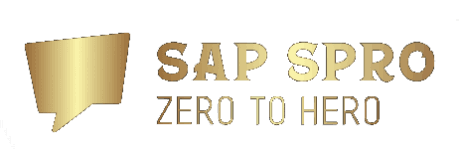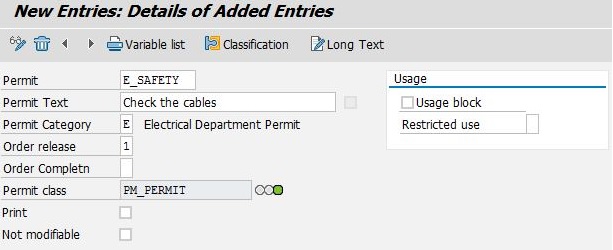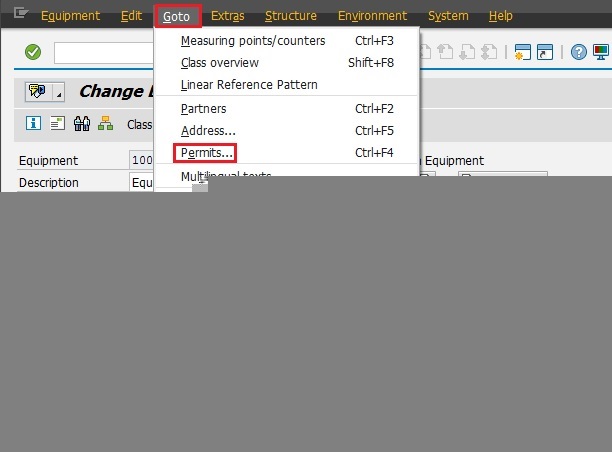SAP PM Permits (Part 1)
In this document we will discuss what is the Permit and what are the types of it (Technical Permit)
Note: The below steps are applied on SAP ECC6.0 EHP6.0
Table OF Contents:
1- Introduction
2- Technical Permit
2.1 Create the Technical Permit
2.2 Assign The Technical Permit To The Technical Object
2.3 Technical Permits Influences The order
1- Introduction
Permits are created for the Maintenance Order to:
- Adhere to health and safety regulations
- Control order processing (Release – Completion)
There are two types of permits:
- Technical Permits (assigned manually to the technical objects (Equipment – Functional Location)
-
- If an order is created for the technical object, the permits are copied to the order and can influence the order release Or completion (Depends On Your settings)
- Process-Oriented Permits (automatic assignment to the order)
-
- e.g. → when creating a maintenance order with an order type and an activity type , the permits are copied to the order and can influence the order release Or completion (Depends On Your settings)
2- Technical Permit
Steps:
- Create The Technical Permit
- Assign the Technical Permit To The Technical Object
- Technical Permit Influences The Order
2.1 Create The Technical Permit
SAP ECC Menu: Logistics → Plant Maintenance → Management of Technical Objects → Environment → Permits
T Code: IPMD
Click On (Create/Change) Button To Enter The Change Mode
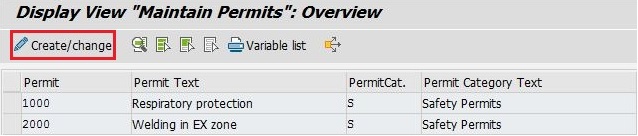
Then
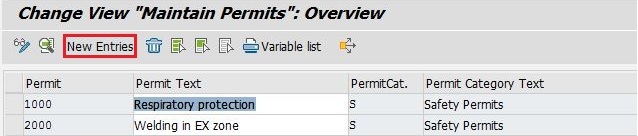
- Permit (Code): Char(10)
- Permit Text : Char(30)
- Permit Category : Used for grouping the Permits → Defined In Configuration
- Order Release : Used when you want to Control order processing (Release)
- Order Completion (TECO ): Used when you want to Control order Completion
- The Possible Options in The Order Release or Completion Fields:
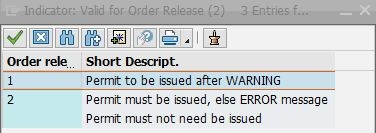
-
The 1st Option → when you release the order, a warning message appears but if you pressed Enter, you can continue processing the order
-
The 2nd option → The order can not be released until the authorized user issue (Approve) the permit
-
The 3rd Option → No Warring Message, just check the permits
-
Not Modifiable Field: Used when you select the 2nd option as the user can not flag (Dimmed) the button not relevant (Ignore The Permit) when the permit influence the order as The Permit must be issued by the authorized user
Note: We Will Work On Order release
2.2 Assign The Technical Permit To The Technical Object
Note: W e Will Assign The Permit To An Equipment → T Code: IE02
- Choose Your Permit that is created from the above Step
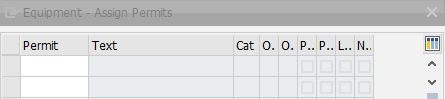
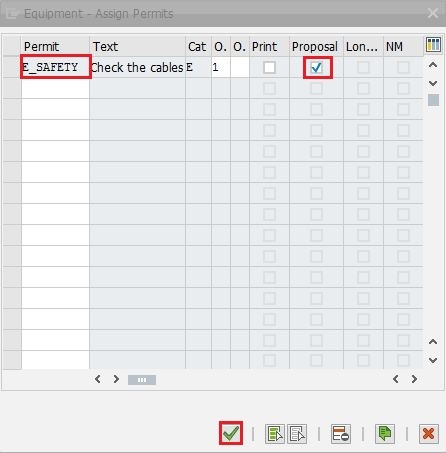
You can assign more than one technical permit to the equipment
2.3 Technical Permits Influences The order
When Creating a maintenance order for the equipment which the permit has been assigned to it:
1- If you used the 1st option in the permit (Permit to be issued after warning)
when you release the order, a warning message appears but if you pressed Enter, you can continue processing the order
2- If you used the 2nd option in the permit (Permit Must be issued else Error Message)
The order can not be released until the authorized user issue the permit
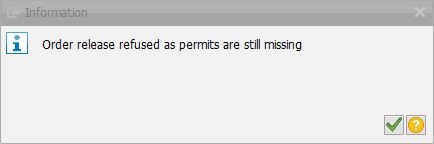
- You Can Issue the permit from the order(IW32) or From T Code IPM2 → we will issue from the order
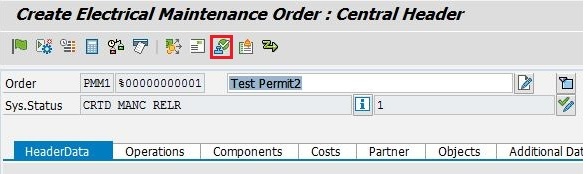
- Select the permit Then The Issue Button
- NR (Not Relevant is Dimmed) –> as I set the flag of Not Modifiable in the permit as any one can not ignore the permit
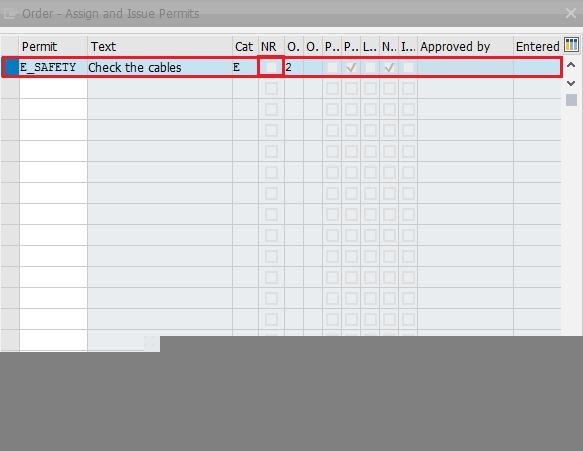
- The Permit is issued (You Can now Release The Maintenance Order)

3- If you used the 3rd option in the permit (Permit Must not be issued )
No Warring Message, just check the permits From The permit Button
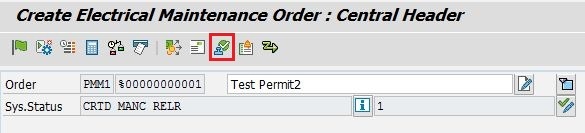
Note: (I_Sogen) is the authorization object related to the permit (The User that will issue the permit)
- The Authorization Object Fields:
- Permit Key (Permit)
- Maintenance Plant
Note: The authorized user can reverse the Permit (Cancel the issue) only before the order being Released or TECO (Depend on your settings)